kindle is not turning on
If your Kindle is not turning on, there are a few things you can try to troubleshoot the issue. Here are some potential solutions:
- Charge your Kindle: It’s possible that your Kindle simply needs to be charged. Plug it in using the included USB cable and let it charge for a few hours. Once it has charged, try turning it on again.
- Restart your Kindle: Sometimes, simply restarting your Kindle can fix the problem. Press and hold the power button for 40 seconds or until the screen turns off. Release the power button and press it again to turn the Kindle back on.
- Reset your Kindle: If restarting doesn’t work, you may need to perform a hard reset. This will erase all data and settings on your Kindle, so make sure you have a backup of any important information. To reset your Kindle, slide and hold the power button for 20 seconds. Release the button, wait a few seconds, and then press the power button again to turn the Kindle back on.
- Check the charging cable and adapter: If your Kindle wont turn on after charging and resetting, there may be an issue with the charging cable or adapter. Try using a different charging cable and adapter to see if that fixes the problem.
- Contact Amazon customer service: If none of the above solutions work, you may need to contact Amazon customer service for further assistance. They may be able to provide additional troubleshooting steps or offer a replacement device if necessary.
Hopefully one of these solutions will help you get your Kindle up and running again.
kindle issues and how to resolve the issues
Kindle is a popular e-reader that has revolutionized the way we read books. However, like any electronic device, Kindle can encounter issues from time to time. In this article, we will discuss some common Kindle issues and how to resolve them.
- Frozen screen
One of the most common issues with Kindle is a frozen screen. If your Kindle is frozen, the first thing you should try is restarting it. To do this, press and hold the power button for 40 seconds, then release it. The Kindle should restart automatically. If the Kindle still doesn’t respond, try charging it for a few hours before attempting to restart it again.
- Battery not holding a charge
If your Kindle’s battery is not holding a charge, there are a few things you can try. First, make sure that the charging cable is properly plugged into the Kindle and the power source. If the cable is loose, the Kindle may not charge properly. You can also try using a different charging cable or power source. If the battery still won’t hold a charge, it may need to be replaced.
- Wi-Fi connection issues
If your Kindle is having trouble connecting to Wi-Fi, there are a few things you can try. First, make sure that the Wi-Fi network you are trying to connect to is within range and that you have the correct password. You can also try restarting your Kindle or your Wi-Fi router. If none of these solutions work, try resetting your network settings by going to Settings > Wi-Fi > Forget Network.
- Books not downloading
If you are having trouble downloading books to your Kindle, there are a few things you can try. First, make sure that you have a strong Wi-Fi connection. You can also try restarting your Kindle or resetting your network settings. If the problem persists, try deregistering your Kindle and then registering it again.
- Slow performance
If your Kindle is running slowly, there are a few things you can do to improve its performance. First, try restarting your Kindle. You can also try clearing the cache by going to Settings > Device Options > System Updates > Update Your Kindle > Clear Cache. If the problem persists, try resetting your Kindle to its factory settings.
- Kindle screen is blurry
If your Kindle screen is blurry, it may be dirty. Try wiping the screen with a microfiber cloth or screen cleaner. If the screen is still blurry, try adjusting the screen brightness or font size.
- Kindle won’t turn on
If your Kindle won’t turn on, there are a few things you can try. First, make sure that the battery is charged. You can also try resetting your Kindle by holding down the power button for 40 seconds. If the Kindle still won’t turn on, it may need to be repaired or replaced.
- Kindle software update issues
If you are having trouble updating your Kindle’s software, there are a few things you can try. First, make sure that your Kindle is connected to Wi-Fi and that the battery is charged. You can also try restarting your Kindle or resetting your network settings. If the problem persists, try updating your Kindle software manually by downloading the update file from Amazon’s website.
- Kindle screen is cracked
If your Kindle screen is cracked, it will need to be repaired or replaced. You can contact Amazon customer support to find out about repair options or to purchase a new Kindle.
In conclusion, Kindle is a great e-reader, but like any electronic device, it can encounter issues from time to time. However, most Kindle issues can be resolved by restarting the device, resetting network settings, or adjusting settings such as screen brightness or font size. If the problem persists, it may be time to contact Amazon customer support for further assistance.
what is amazon kindle
Amazon Kindle is a line of e-readers designed and marketed by Amazon. The first Kindle was released in 2007, and since then, Amazon has released several different versions of the device, each with its own features and improvements. The Kindle allows users to read digital books, magazines, and newspapers on a screen that is designed to mimic the experience of reading a physical book. Kindle books can be purchased and downloaded directly from the Amazon website or app, and can be stored on the device’s internal memory or on cloud storage. The Kindle also allows users to highlight passages, add notes, and look up words in the built-in dictionary. With its long battery life and easy-to-read screen, the Kindle has become a popular choice for book lovers and avid readers alike.
Top of Form
Conclusion
In conclusion, if your Kindle is not turning on, there are several potential solutions to try before giving up on the device. Start by charging the Kindle for a few hours and then attempting to turn it on. If that doesn’t work, try restarting or resetting the device. If the charging cable or adapter is faulty, replacing them may fix the issue. Finally, if none of these steps work, don’t hesitate to contact Amazon customer service for further assistance. By following these troubleshooting steps, you can hopefully get your Kindle working again and continue enjoying all of your favorite books and other content.


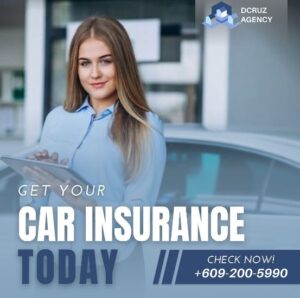
More Stories
Find Expert Help for Facebook Advertising Success
What Makes an Electric Toothbrush Worth It? A Complete Guide to Choosing the Right Brush
How Can a Facebook Ads Freelancer Boost Your Business?